Environment Menu¶
The following items of the Experiment menu illustrate the order of dependency:
Layers¶
Layers refers to the data group that handles environmental data. Layer can cover multiple locations and include multiple attributes for data collection.
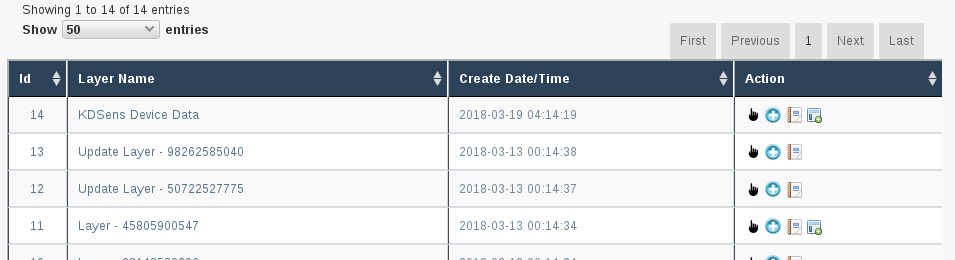
The following table describes the contents of the Layer window:
| Field | Description |
|---|---|
| ID | A unique ‘system’ identifier of the Layer |
| Layer Name | The user provided name of the Layer |
| Layer Name | The selected LayerType (user defined ‘types’ for a Layer) |
| Create Date/Time | Create Date/Time of Layer |
Layer Actions¶
The following table lists all the actions that can be performed for the selected Layer in KDManage. Note: The presence of action types is dependant upon the Layer state - not all action types will be available for all Layers.
| Button | Action | Description |
|---|---|---|
 |
View Layer | View layer in single page |
 |
Download | Add a layer attribute to Layer |
 |
Edit | List all layer attributes in layer |
 |
Import Layer Data | Import layer attribute data from CSV |
Adding Layers¶
To add a Layer select the Add Layer button to display the Add Layer window.
The following illustration shows the Add Layer window, displaying the description fields:
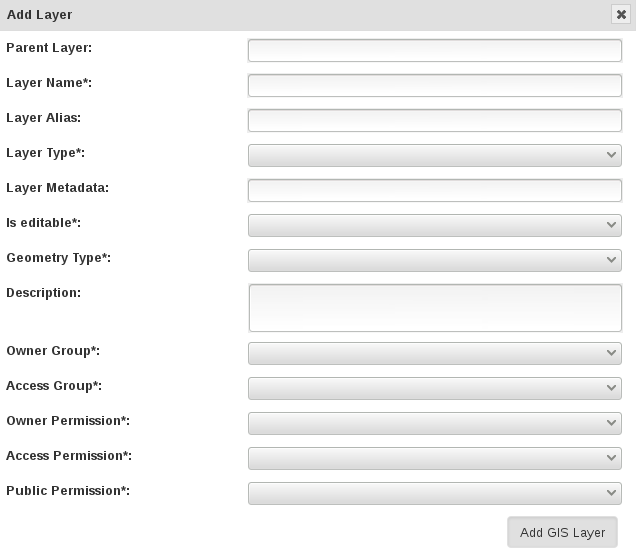
The fields for Add Trial window are described in the following table:
| Field | Mandatory | Description |
|---|---|---|
| Layer Name | M | The name of the Layer. A naming convention is suggested (e.g. a concatenation of site, type, date, number). |
| Layer Alias | An alias for Layers | |
| Layer Type | M | Either layer, layer2d or layerimg. These three values refer to the base name of the real layer. |
| Layer Metadata | Metadata for Layers | |
| Is editable | M | Flag for whether Layer can be edited |
| Geometry Type | M | For internal layers, this is the type of the geometry and have to match OGC standards (POINT, MULTIPOINT, POLYGON .. etc) |
| Description | Description of Layer | |
| Access Fields | M | Access Settings and Permissions |
Add Layer Attribute to a Layer¶
Layer Attributes define the measurements that are collected in a Layer. For example: humdity. Users can define the size, type, unit name and any validation rule they require.
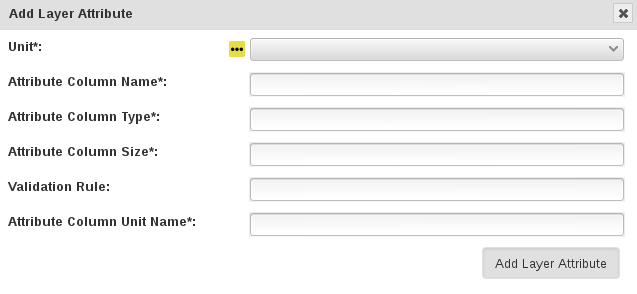
The fields for Add Layer Attribute are described in the following table:
| Field | Mandatory | Description |
|---|---|---|
| Unit | M | Unit of uploaded data (refer to the Units topic) |
| Attribute Column Name | M | Name of Attribute |
| Attribute Column Type | M | Type of Attribute |
| Attribute Column Size | M | Data size of data of Attribute |
| Validation Rule | Validation rule | |
| Attribute Column Unit Name | M | Unit name of Column |
Import Data to a Layer¶
While most environmental data will be uploaded via applications like KDSens, users can upload data via CSV through KDManage.
For each layer attribute, users will need to include a column in uploaded CSV.
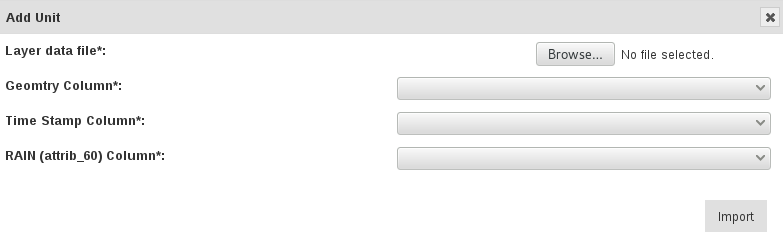
The fields for Import Layer Data are described in the following table:
| Field | Mandatory | Description |
|---|---|---|
| Layer data file | M | File of Layer data to be imported |
| Geomtry Column | M | The column in the CSV that contains the Geometry of each data point |
| Time Stamp | M | The column in the CSV that contains the Timestamp of each data point |
| All Layer Attributes in Layer Columns | M | Each Layer Attribute will appear as a field and users will need to specify each column in the CSV for each Layer Attribute. Users may not skip any of the Layer Attributes. |
Layer page¶
Single Layers can be viewed as a single view which includes a live feed of the average Attribute values from a set time.
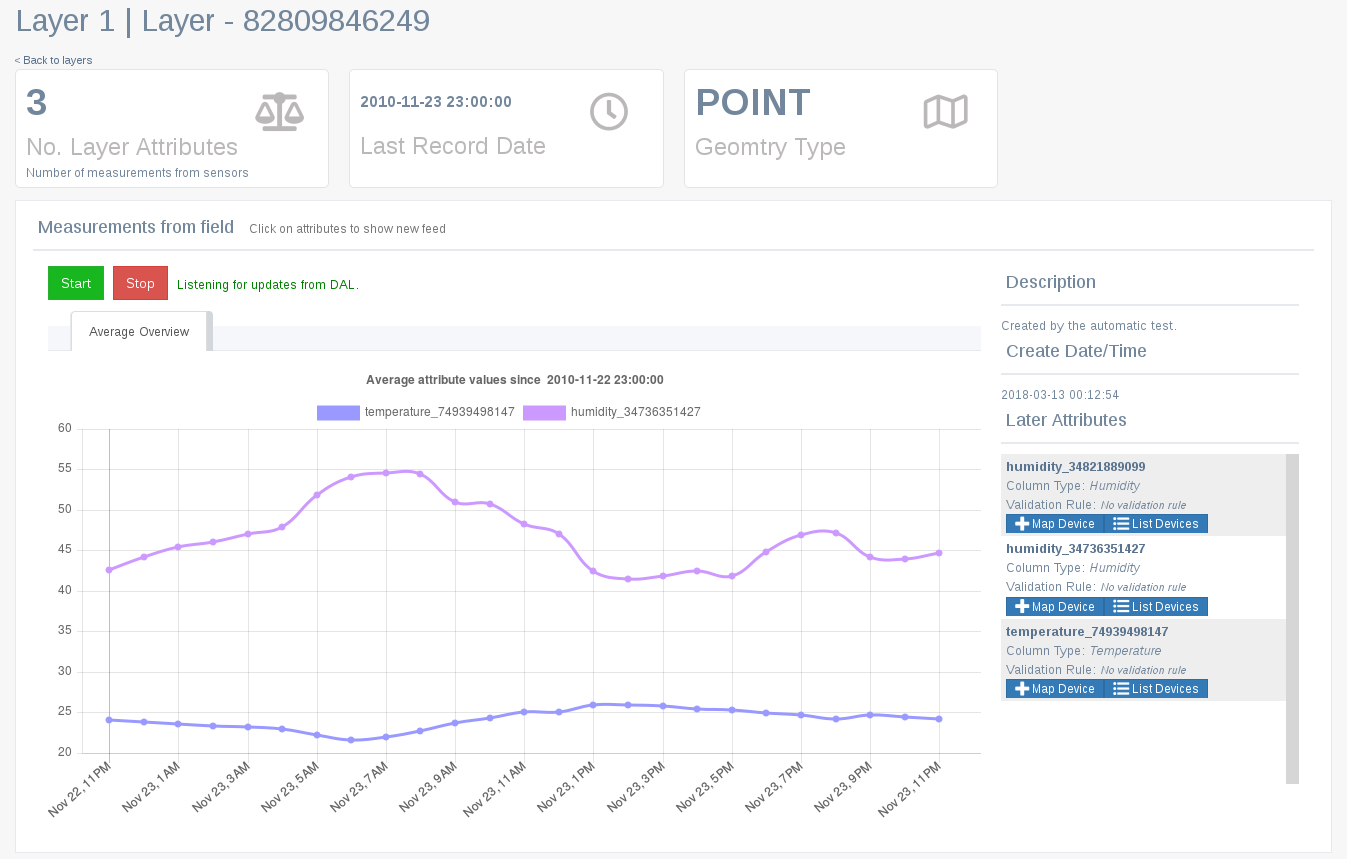
The live feed of the layer data can be started by pressing  (Start) and stopped by pressing
(Start) and stopped by pressing  (Stop).
(Stop).
Map Device to Attribute¶
Devices can be mapped to an Attribute. This connects a device (usually a sensor) to a Layer Attribute to essentially specify which device is collecting data for an Attribute.
To map a device to an attribute, press (Map Device) for the appropiate Attribute.
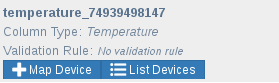
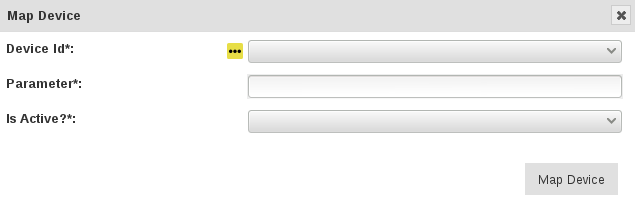
The fields for Map device to Attribute are described in the following table:
| Field | Mandatory | Description |
|---|---|---|
| Device Id | M | Id for device. (Note: this is not to be confused with Device Register Id) |
| Parameter | M | Name of parameter from the device for that attribute |
| Is Active | M | Flag to determine whether mapping is active |